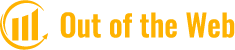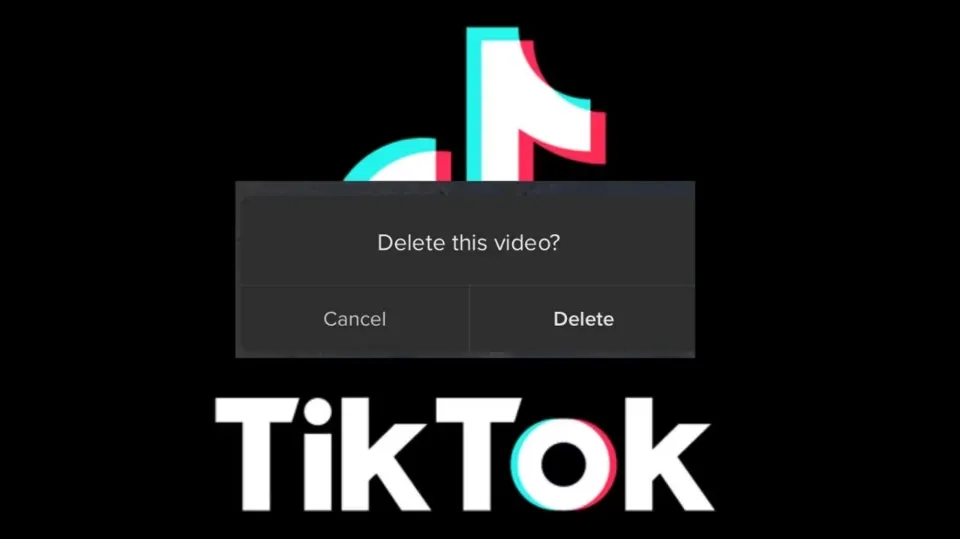Here’s how to remove your TikTok videos if you’ve decided to delete some of your older content from your account or want to upload something new from scratch.
If you use TikTok and like to share videos with your friends, there might be occasions when one of those videos doesn’t turn out as well as you had hoped. Or perhaps you recorded a video and decided to delete it rather than finish or edit it after saving it as a draft.
You’ll learn how to remove your account’s TikTok videos in this tutorial.
Further Reading: How To Download Tiktok Videos Without A Watermark? 4 Methods
How to Delete Your Current Video?
There are a few extra steps to complete after recording a video on TikTok before sharing it. Using these steps, you can add media such as sound, text, or visual effects along with hashtags, mentions, and a description.
These procedures give you the option to stop recording a video, start over, or not record one at all.
On the TikTok Recording Screen
Sometimes you’ll begin a video recording and realize you need to pause it. To stop the recording and delete the video, follow these steps.
- Immediately tap the checkmark on the bottom right.
- Instead of tapping Next, tap the arrow on the top left to go back.
- Then hit the X, also on the top left.
- You’ll be asked if you want to Start Over or Discard what you’ve captured.
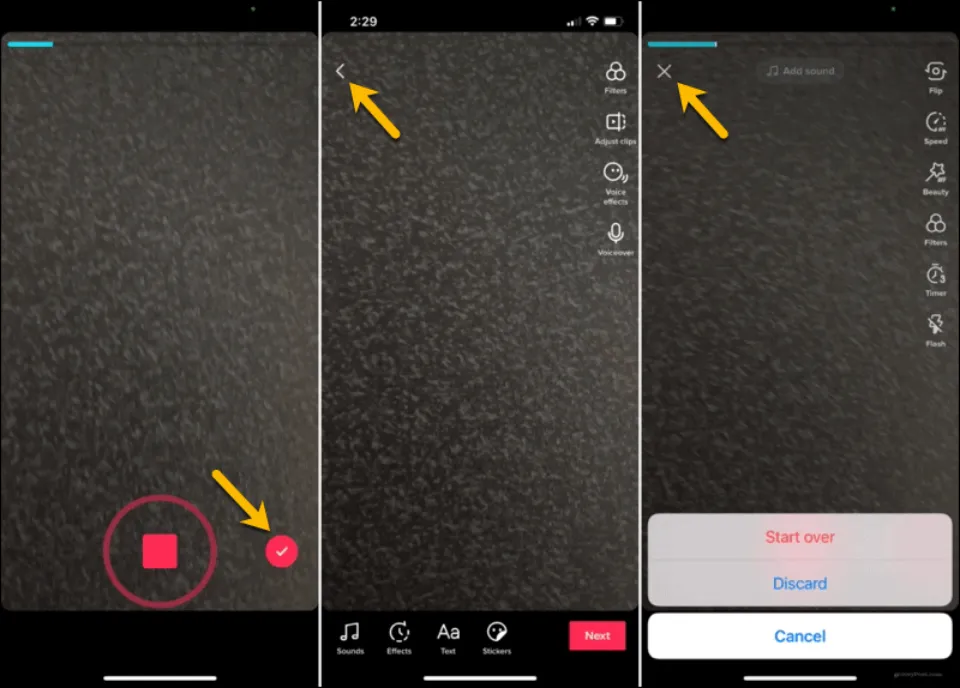
On the TikTok Editing Screen
You might not have enough time to check the box outlined above if the video you recorded was brief. Don’t worry, just adhere to these guidelines.
- When you see your video preview on the editing screen, tap the arrow on the top left to go back.
- Then, hit the X.
- Choose either Start Over or Discard.
On the TikTok Posting Screen
It works essentially the same way as described above if you get to the posting screen before deciding to delete the video.
- Tap the arrow on the top left to go back
- Tap the arrow again on the editing screen.
- Hit the X.
- Choose Start Over or Discard.
How to Delete a Shared TikTok Video?
Maybe you already uploaded a video to TikTok that you now want to take down. This procedure is quick and straightforward.
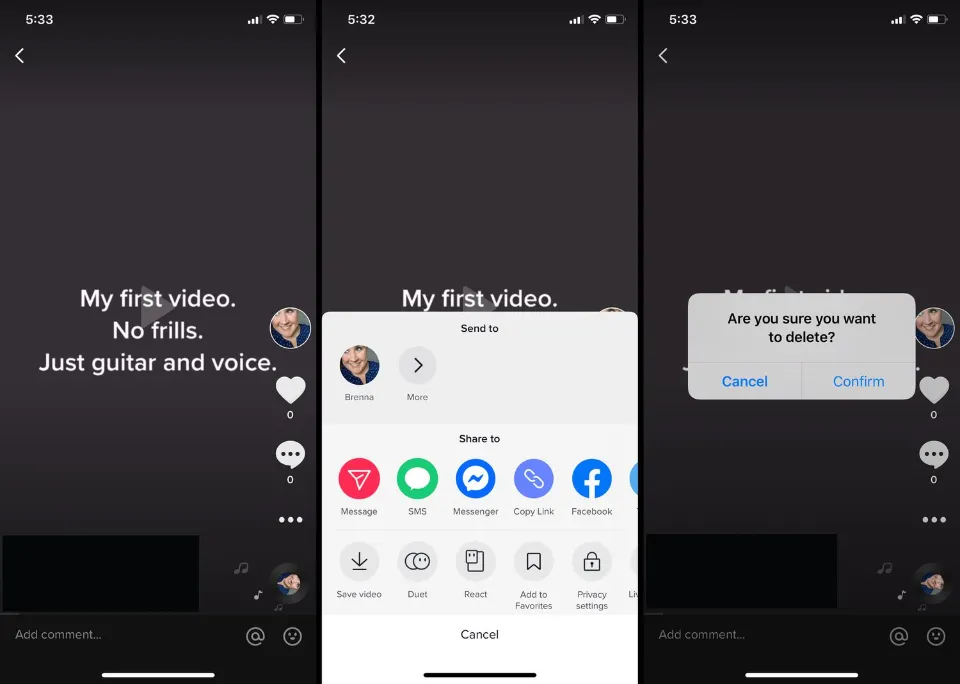
In the TikTok Mobile App
- Tap the Me tab at the bottom to go to your profile.
- Choose the video you want to delete.
- Tap the More button (three dots) on the lower right side.
- In the third row, right above Cancel, scroll to the right and tap Delete.
- Confirm this action by tapping Confirm.
On the TikTok Website
A posted video may also be removed from the TikTok website. These steps should be followed after visiting TikTok and logging in.
- Click your profile icon on the top right and pick View profile.
- Choose the video you wish to delete.
- Click the More button (three dots) on the top right and choose Delete.
- Confirm this action by clicking Delete.
How to Make Your Videos Private on TikTok?
It only takes a few taps to keep a video you posted privately. You can choose to post the TikTok video again later, so it’s a nice alternative to deleting it.
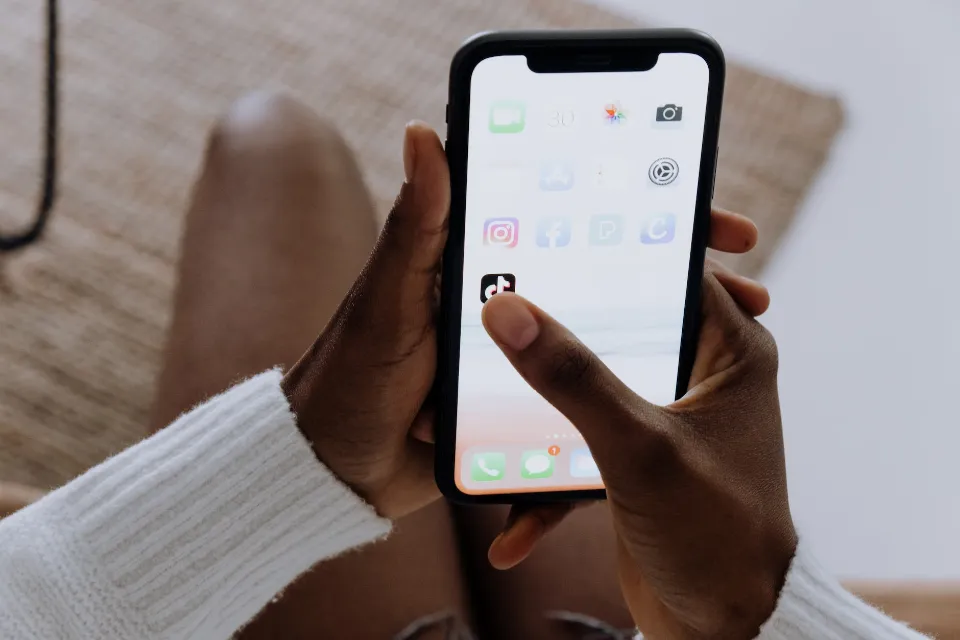
- First, go to your profile page and choose the video you want to make private.
- Tap the three dots in the bottom right corner of the video.
- Then click Privacy settings after swiping down the options.
- Click on Who can view this video
- Finally, select Only me to make the video private. If you don’t mind sharing the video with people who follow you back, you can also select Friends.
Change the Settings Instead of Deleting It
There are a few options you can select from to restrict who can view the video before you decide to permanently delete it. Users of TikTok have many options for modifying the privacy of their videos.
Videos may be made public, private (so that only you can see them), or just for mutual. Any videos you post if you have a private account will only be visible to people who follow you.
To adjust the settings on any one of your TikTok videos, all you have to do is select the video from your profile, select the three dots (or the share button, if the video has already been shared), and then scroll through the second roll until you see “Privacy Settings.”
You can select who can view your video and turn on or off comments, duets, and stitches by clicking this. Select “Who can watch this video,” and select from the options available, depending on your preference.
If you choose to make a video private, you can make it public again at any time, and it will continue to be shared on the For You page and retain its likes and comments. Prior to making the video public once more, your views will be reduced to zero.